DALL-E API 연동
- DALL·E API(OpenAI): 텍스트 프롬프트를 기반으로 이미지를 생성하거나 편집할 수 있게 해주는 기능을 지원하는 API
1. DALL·E API란?
- 텍스트를 이미지로 바꿔주는 Text-to-Image 모델
- OpenAI API를 통해
images/generations엔드포인트로 호출함 - DALL·E 3부터는 보다 정교하고 고품질의 이미지 생성이 가능하며,
gpt-4API와 통합되고 있음
2. DALL·E API 키 설정 방법
- OpenAI 플랫폼에서 로그인 후
Create new secret key클릭하여 키 생성- 해당 키를 복사하고 환경 변수에 저장
3. DALL·E 이미지 생성 요청 형식
3.1 기본 요청 구조 (Text-to-Image)
- REST API
POST https://api.openai.com/v1/images/generations Headers:
Authorization: Bearer YOUR_OPENAI_API_KEY Content-Type: application/json- Body (JSON):
예시
{ "model": "dall-e-3", "prompt": "a futuristic city skyline at sunset", "n": 1, "size": "1024x1024", "quality": "standard" }
3.2 예제
Curl 예제
curl https://api.openai.com/v1/images/generations \ -H "Content-Type: application/json" \ -H "Authorization: Bearer YOUR_OPENAI_API_KEY" \ -d '{ "model": "dall-e-3", "prompt": "a futuristic city skyline at sunset", "n": 1, "size": "1024x1024", "quality": "standard" }'Python requests 라이브러리 사용 예제
import requests # OpenAI API Key API_KEY = "your_openai_api_key" # 요청 헤더 headers = { "Authorization": f"Bearer {API_KEY}", "Content-Type": "application/json" } # 요청 바디 payload = { "model": "dall-e-3", "prompt": "a futuristic city skyline at sunset", "n": 1, "size": "1024x1024", "quality": "standard" } # 이미지 생성 요청 response = requests.post( "https://api.openai.com/v1/images/generations", headers=headers, json=payload ) # 응답 처리 if response.status_code == 200: image_url = response.json()['data'][0]['url'] print("이미지 URL:", image_url) # 이미지 다운로드 (선택 사항) img_data = requests.get(image_url).content with open("generated_image.png", "wb") as f: f.write(img_data) print("이미지가 'generated_image.png'로 저장되었습니다.") else: print("오류:", response.status_code, response.text)OpenAI Python SDK v1.x의 최신 스타일 기준 예제
from openai import OpenAI # OpenAI 클라이언트 초기화 (환경 변수 사용 권장) client = OpenAI() # 이미지 생성 요청 response = client.images.generate( model="dall-e-3", prompt="a futuristic city skyline at sunset", n=1, size="1024x1024", quality="standard" ) # 이미지 URL 추출 image_url = response.data[0].url print("이미지 URL:", image_url) # 이미지 다운로드 (선택 사항) import requests img_data = requests.get(image_url).content with open("generated_image.png", "wb") as f: f.write(img_data) print("이미지가 'generated_image.png'로 저장되었습니다.")requests 방식과 OpenAI SDK 방식 비교
| 항목 | requests 방식 | openai SDK 방식 (추천) |
|---|---|---|
| HTTP 직접 처리 | 수동 헤더/URL 설정 필요 | 자동 처리 (함수 기반) |
| 에러 처리 | 수동 처리 필요 | 예외 발생, .http_status로 확인 가능 |
| 코드 길이 | 상대적으로 길고 반복적 | 간결하고 읽기 쉬움 |
| 유지보수 | API 변경에 취약 | SDK 자동 업데이트 반영 |
4. Flask를 이용한 DALL·E 이미지 생성 예제
4.1 기본 예제
Flask 설치
pip install flask소스코드
#//file: "app.py" from flask import Flask, request, render_template_string from openai import OpenAI import os app = Flask(__name__) # OpenAI 클라이언트 초기화 (환경 변수 또는 직접 입력) client = OpenAI() # HTML 템플릿 HTML_TEMPLATE = """ <!DOCTYPE html> <html> <head> <title>DALL·E 이미지 생성기</title> </head> <body> <h1>DALL·E 이미지 생성</h1> <form method="POST"> <label>프롬프트:</label><br> <input type="text" name="prompt" style="width: 300px;" required><br><br> <button type="submit">이미지 생성</button> </form> </body> </html> """ @app.route("/", methods=["GET", "POST"]) def generate_image(): image_url = None if request.method == "POST": prompt = request.form["prompt"] try: response = client.images.generate( model="dall-e-3", prompt=prompt, n=1, size="1024x1024", quality="standard" ) image_url = response.data[0].url except Exception as e: image_url = None print("❌ 오류:", str(e)) return render_template_string(HTML_TEMPLATE, image_url=image_url) if __name__ == "__main__": app.run(debug=True)- 실행 방법
app.py 실행
python app.py- 브라우저에서 http://localhost:5000 접속
- 텍스트 프롬프트 입력 → 이미지 생성 및 표시
- 특징
| 기능 | 설명 |
|---|---|
최신 OpenAI SDK (v1.x) 사용 | OpenAI 객체 기반 호출 |
| 프롬프트 입력 폼 | 사용자 입력 처리 |
| 이미지 웹 출력 | img 태그로 생성된 이미지 표시 |
| 환경 변수 지원 | 보안상의 이유로 API 키 하드코딩 대신 환경변수 권장 |
4.2 템플릿 적용 형태 예제
프로젝트 구조
dalle_flask_app/ ├── app.py # Flask 애플리케이션 진입점 ├── templates/ │ └── index.html # HTML 템플릿 (Jinja2) ├── static/ │ └── style.css # (선택) 스타일 시트 └── requirements.txt # 필요한 패키지 목록app.py
#//file: "app.py" from flask import Flask, render_template, request from openai import OpenAI import os client = OpenAI() # Flask 앱 초기화 app = Flask(__name__) @app.route("/", methods=["GET", "POST"]) def generate_image(): image_url = None prompt = None if request.method == "POST": prompt = request.form["prompt"] try: response = client.images.generate( model="dall-e-3", prompt=prompt, n=1, size="1024x1024", quality="standard" ) image_url = response.data[0].url except Exception as e: print("오류:", e) return render_template("index.html", image_url=image_url, prompt=prompt) if __name__ == "__main__": app.run(debug=True)templates/index.html
<!--//file: "templates/index.html"--> <!DOCTYPE html> <html lang="ko"> <head> <meta charset="UTF-8"> <title>DALL·E 이미지 생성기</title> <style> body { font-family: Arial, sans-serif; margin: 40px; } input[type="text"] { width: 400px; padding: 10px; } button { padding: 10px 20px; } img { max-width: 512px; margin-top: 20px; } </style> </head> <body> <h1>DALL·E 이미지 생성기</h1> <form method="POST"> <label>프롬프트 입력:</label><br> <input type="text" name="prompt" value="" required><br><br> <button type="submit">이미지 생성</button> </form> </body> </html>실행 방법
app.py 실행
python app.py- 브라우저에서 http://localhost:5000 접속
- 텍스트 프롬프트 입력 → 이미지 생성 및 표시