텍스트와 이미지 통합 기능 구현
1. Django 기반 예제
- 예제 설명
- Django 기반으로 구성한 프로젝트
- 내용
- 사용자가 프롬프트를 입력하면
- GPT-4 Turbo로부터 텍스트 설명을 받고
- DALL·E 3로부터 이미지를 생성하며
- 둘을 웹 페이지에 동시에 출력하는 예제
프로젝트 구조
openai_webapp/ ├── mysite/ │ ├── settings.py │ ├── urls.py │ └── wsgi.py ├── dallegpt/ │ ├── templates/ │ │ └── dallegpt/ │ │ └── index.html │ ├── views.py │ ├── urls.py │ └── __init__.py ├── manage.py └── requirements.txt라이브러리
pip install django- 예제 코드
Django 설정
#//file: mysite/settings.py # settings.py (일부 발췌) import os from dotenv import load_dotenv load_dotenv() # templates 경로 설정 TEMPLATES[0]['DIRS'] = [BASE_DIR / "dallegpt" / "templates"] # secret key 등 기존 설정 유지URL 설정
#//file: mysite/urls.py from django.contrib import admin from django.urls import path, include urlpatterns = [ path("admin/", admin.site.urls), path("", include("dallegpt.urls")), # 앱 경로 추가 ]#//file: dallegpt/urls.py from django.urls import path from . import views urlpatterns = [ path("", views.index, name="index"), ]뷰 함수
#//file: dallegpt/views.py from django.shortcuts import render from openai import OpenAI import os client = OpenAI() def index(request): gpt_text = None image_url = None prompt = "" if request.method == "POST": prompt = request.POST.get("prompt", "") try: # 1. GPT로 텍스트 설명 생성 chat_response = client.chat.completions.create( model="gpt-4o", messages=[ {"role": "system", "content": "당신은 이미지 설명을 생성하는 친절한 도우미입니다."}, {"role": "user", "content": f"'{prompt}'에 대한 설명을 작성해줘."} ], max_tokens=300, temperature=0.7 ) gpt_text = chat_response.choices[0].message.content # 2. DALL·E로 이미지 생성 image_response = client.images.generate( model="dall-e-3", prompt=prompt, n=1, size="1024x1024", quality="standard" ) image_url = image_response.data[0].url except Exception as e: gpt_text = f"오류 발생: {str(e)}" return render(request, "dallegpt/index.html", { "prompt": prompt, "gpt_text": gpt_text, "image_url": image_url })템플릿 (dallegpt/templates/dallegpt/index.html)
<!DOCTYPE html> <html lang="ko"> <head> <meta charset="UTF-8"> <title>GPT + DALL·E 이미지 생성기</title> <style> body { font-family: sans-serif; margin: 40px; } textarea, input { width: 400px; padding: 8px; } img { max-width: 512px; display: block; margin-top: 20px; } </style> </head> <body> <h1>AI 설명 & 이미지 생성기</h1> <form method="POST"> { % csrf_token %} <label>프롬프트 입력:</label><br> <input type="text" name="prompt" value="{ { prompt }}" required><br><br> <button type="submit">생성하기</button> </form> { % if gpt_text %} <h2>GPT 설명 결과:</h2> <p>{ { gpt_text }}</p> { % endif %} { % if image_url %} <h2>생성된 이미지:</h2> <img src="{ { image_url }}" alt="AI 생성 이미지"> { % endif %} </body> </html>
- 실행 방법
서버 실행
# 프로젝트 생성 및 앱 등록 후 python manage.py migrate python manage.py runserver브라우저 테스트
- http://localhost:8000에 접속 후 프롬프트를 입력해서 테스트
2. Flask 기반 예제
- 예제 설명
- Flask 기반으로 구성한 프로젝트
- 내용
- 사용자가 프롬프트를 입력하면
- GPT-4 Turbo로부터 텍스트 설명을 받고
- DALL·E 3로부터 이미지를 생성하며
- 둘을 웹 페이지에 동시에 출력하는 예제
전체 구조 흐름
[사용자 입력 프롬프트] ↓ [Flask] → [GPT 호출] → 요약/설명 텍스트 생성 → [DALL·E 호출] → 이미지 생성 (URL 반환) ↓ [HTML 페이지에 결과 표시 (텍스트 + 이미지)]프로젝트 구조
flask_dalle_gpt/ ├── app.py # Flask 앱 실행 스크립트 ├── templates/ │ └── index.html # 웹 템플릿 ├── static/ │ └── style.css # (선택) CSS 스타일 └── requirements.txt # 필요 패키지 목록라이브러리
pip install flask예제 코드
app.py (Flask 서버)
from flask import Flask, render_template, request from openai import OpenAI import os app = Flask(__name__) client = OpenAI() @app.route("/", methods=["GET", "POST"]) def index(): prompt = "" gpt_text = None image_url = None if request.method == "POST": prompt = request.form["prompt"] try: # 1. GPT-4 Turbo로 텍스트 생성 chat_response = client.chat.completions.create( model="gpt-4o", messages=[ {"role": "system", "content": "당신은 이미지 설명을 잘 해주는 도우미입니다."}, {"role": "user", "content": f"'{prompt}'에 대한 설명을 써줘."} ], temperature=0.7, max_tokens=300 ) gpt_text = chat_response.choices[0].message.content # 2. DALL·E 3로 이미지 생성 image_response = client.images.generate( model="dall-e-3", prompt=prompt, size="1024x1024", quality="standard", n=1 ) image_url = image_response.data[0].url except Exception as e: gpt_text = f"오류 발생: {str(e)}" return render_template("index.html", prompt=prompt, gpt_text=gpt_text, image_url=image_url) if __name__ == "__main__": app.run(debug=True)templates/index.html
<!DOCTYPE html> <html lang="ko"> <head> <meta charset="UTF-8"> <title>GPT + DALL·E 생성기</title> <style> body { font-family: sans-serif; margin: 40px; } input[type="text"] { width: 400px; padding: 10px; } button { padding: 10px 20px; } img { max-width: 512px; margin-top: 20px; } textarea { width: 500px; height: 150px; margin-top: 20px; } </style> </head> <body> <h1>GPT + DALL·E 생성기</h1> <form method="POST"> <label for="prompt">프롬프트:</label><br> <input type="text" id="prompt" name="prompt" value="{ { prompt or '' }}" required> <button type="submit">생성</button> </form> { % if gpt_text %} <h2>GPT 설명 결과:</h2> <textarea readonly>{ { gpt_text }}</textarea> { % endif %} { % if image_url %} <h2>생성된 이미지:</h2> <img src="{ { image_url }}" alt="Generated Image"> { % endif %} </body> </html>- 실행 방법
app.py 실행
python app.py- 브라우저에서 http://localhost:5000 접속
- 텍스트 프롬프트 입력 → 이미지 생성 및 표시
3. 확장 아이디어
| 기능 | 설명 |
|---|---|
| 자동 재생성 버튼 | 텍스트/이미지를 다시 생성 |
| 이미지 저장 | 이미지 다운로드 링크 제공 |
| GPT로 프롬프트 튜닝 | 사용자가 입력한 프롬프트를 GPT가 자동 수정 후 이미지 생성 |
| React 또는 Vue.js 프론트엔드 연동 | API 결과를 프론트로 실시간 전달 |
| 이미지 편집 기능 (DALL·E inpainting) | 이미지 일부 영역을 선택해 재생성 가능 |
4. 요약
| 항목 | 설명 |
|---|---|
| GPT 활용 | 텍스트 설명, 요약, 감성 부여 |
| DALL·E 활용 | 이미지 생성 (512x512, 1024x1024 등) |
| Flask | 사용자 입력 수집 → API 호출 → 결과 렌더링 |
| 결과 | 텍스트 + 이미지 통합 UI 제공 |